How to Use Keyboard as Mouse
How to Use Keyboard as Mouse (Xp) :-
Overview :-
Using Keyboard as a mouse is a very awsome option in Windows.You can move cursor with the help of keyboard.This is useful when you have no drivers installed for a Mouse.Or you have mouse but that is not working.There are many cases of this problem.But this problem ends if you have Microsoft Windows installed in your PC.Just follow below steps and you will be able to move cursor with the help of Keyboard....
Procedure for XP users :-
STEP # 1 :- Go to "Control Panel"..
STEP # 2 :- Click on "Switch to Classic View".
STEP # 3 :- Click on "Accessibility Option".
STEP # 4 :- Then Click on "Mouse Tab".
STEP # 5 :- Check the box for "Use Mouse Keys".
STEP # 6 :- Then Click on "OK".
STEP # 7 :- Now Press the Numlock key and you will hear a beep sound...
STEP # 8 :- Now control your Cursor using Arrow Keys..
For Windows 7 & 8 Users :-
STEP # 1 :- Go to Control Panel..
STEP # 2 :- Then Click on "Ease of Access".
STEP # 3 :- Now click on "Ease of Access Centre".
STEP # 4 :- Click on Make the Mouse Easier to Use"..
STEP # 5 :- Under Control the mouse with the keyboard, select the Turn on Mouse Keys check box.
NOTE :- You can also increase the acceleration and speed of your mouse movements.You can alternately press the Alt+Shift+Num Lock combination to instantly activate the mouse keys.
Thanks for Your Time and Reading...
Tags :-



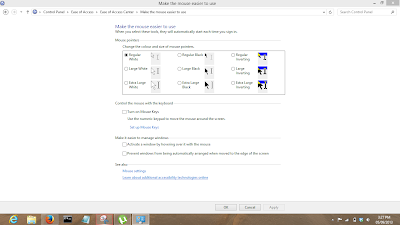












0 comments: