How to install Backtrack 5 R3 in windows 8,7 or xp (brief tutorial) :-
Overview:-
BackTrack is a distribution based on the Ubuntu Linux distribution aimed at digital forensics and penetration testing use. It was named after backtracking, a search algorithm. In March 2013, the Offensive Security team created a fork of BackTrack named Kali Linux.
Soon I will be also Posting a tutorial on How to install Kali Linux.. ;)
BackTrack provides users with easy access to a comprehensive and
large collection of security-related tools ranging from port scanners to
Security Audit. Support for Live CD and Live USB
functionality allows users to boot BackTrack directly from portable
media without requiring installation, though permanent installation to
hard disk and network is also an option.
BackTrack includes many well known security tools including:
- Metasploit for integration
- Wi-Fi drivers supporting monitor mode (rfmon mode) and packet injection.
- Aircrack-ng
- Gerix Wifi Cracker
- Kismet
- Nmap
- Ophcrack
- Ettercap
- Wireshark (formerly known as Ethereal)
- BeEF (Browser Exploitation Framework)
- Hydra
and many more if you want a detailed note read this wikipedia article....Read this !
Procedure :-
First of all you have to download two main things....
- Newest version of Backtrack (Download it from here) .I suggest you to download Gnome version of backtrack because it is more stable than KDE.KDE is fancy in look but Gnome is best.... Note: Download ISO image file...(This depends on you whether you download torrent or Direct)
- After you have downloaded backtrack Download latest version of VM-Ware workstation . (Download it from here) if you want direct download Read this!
Now this is all we needed to install bactrack now let's get started...
STEP # 1 :- First install Vm-ware workstation 9.0 that you have downloaded.... (Also register it)
STEP # 2 :- Now click on "Create a New virtual machine"..
STEP # 3 :- Now click on "Typical" and "Next"..
STEP # 4 :- Now check "Installer disc image file" and give the path where backtrack image is located...
STEP # 5 :- Now check "Linux" and from Dropdown menu select "Other linux 2.6.x kernel" you can also select "Ubuntu"..
STEP # 6 :- Now give your virtual machine name "Backtrack 5 R3"..
STEP # 7 :- Now give "Maximum disc size=20GB" and click on "store virtual disc as single file"...
STEP # 8 :- Now click on "Customize hardware"..
STEP # 9 :- Now if you have a total memory of "2 GBs" select the memory "1GBs" and if you don't select "512MBs"...
STEP # 10 :- Now click on "Power on this virtual machine"..
STEP # 11 :- Now a black screen will come just hit enter...
STEP # 12 :- Just hit enter....
STEP # 13 :- Now when it loads completely type infront of "root@bt" type "startx"..
STEP # 14 :- Now when you see the user interface click on "install.sh" which is located in desktop..
STEP # 15 :- Now just go with regular installation ,Provide your
time(if connected to internet it will automatically suggest time for
you) provide keyboard type etc.. and when it goes with partition just
click on "Erase and use the entire disc" .Don't worry it will erase
vm-ware virtual partition .Your HDD will not be affected...
STEP # 16 :- Click on "Forward" and then click on "Install"...Then wait for a while so that it finishes installation...
STEP # 17 :- When it finishes installation just click on "Restart Now"...
STEP # 18 :- After you have rebooted you have installed Backtrack 5 R3 on your system...
Note that you have to type "startx" to enter into "x server"...
Next step would be VM-Ware tools installation...
Thanks for Reading !!
© 2013, copyright Hamxa Baig
 ##################### Video ###########################
##################### Video ###########################  ##################### Video ###########################
##################### Video ########################### 
















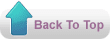

0 comments: