How to recover Deleted files using MiniTool Power Data Recovery (2013)
How to recover Deleted Files (2013) using Minitool Power Data recovery :-
Explanation :-
Data Recovery is a big problem.Once you delete your files your files you are never gonna meet with them .It just your files are gone. I also deleted accidentally my one of the most important software.I was much infuriated over myself.But later on I got to know about MINITOOL Power Data Recovery.It is the best program ever I know.I recovered my files in no time.It has many options other.You can recover Your Damaged Partition ,Lost Partition ,Your Digital Media and You can also Recover Your CD/DVD.
Now in this post I will be telling You How to Recover Deleted files.So moving on to tutorial.... :)
Download software :-
You can download Full version of this folder from here....
Explanation :-
Data Recovery is a big problem.Once you delete your files your files you are never gonna meet with them .It just your files are gone. I also deleted accidentally my one of the most important software.I was much infuriated over myself.But later on I got to know about MINITOOL Power Data Recovery.It is the best program ever I know.I recovered my files in no time.It has many options other.You can recover Your Damaged Partition ,Lost Partition ,Your Digital Media and You can also Recover Your CD/DVD.
Now in this post I will be telling You How to Recover Deleted files.So moving on to tutorial.... :)
Download software :-
You can download Full version of this folder from here....
Procedure :-
If you want to Recover deleted files just follow me.... :)
STEP # 1 :- First Download and install MINITOOL Power Data Recovery... (Full version)
STEP # 2 :- Now First select your file who you want to recover.. In this tutorial I have select a file named as Example...
STEP # 3 :- Now you can see I have selected file named as Example . Now I have deleted this file so that I can show you How to recover .Here is the screen shot of deleted file..
STEP # 4 :- Now Open Minitool Power Recovery Data and click on Undelete Recovery.
STEP # 5 :- Now Select your Drive and Click on Recover...
STEP # 6 :- Now when you will Open this you will see your deleted file as "X" cross on it It means that this file was deleted.Check it and select Save Files..
STEP # 6 :- Now navigate to where you want to save your files and click on OK...
Note :- Never select those drives where you have deleted your file...
STEP # 7 :- Now when Your file is recovered it takes about a time of 1 minute depending on what size you are recovering..Click on OK...
STEP # 8 :- Now open that drive where you have give the path to recover...
STEP # 9 :- Hurreeeeeyyy you have recovered your file ..... If you want to check open it and see yourself....
Thanks for your Time and Reading .............. :)









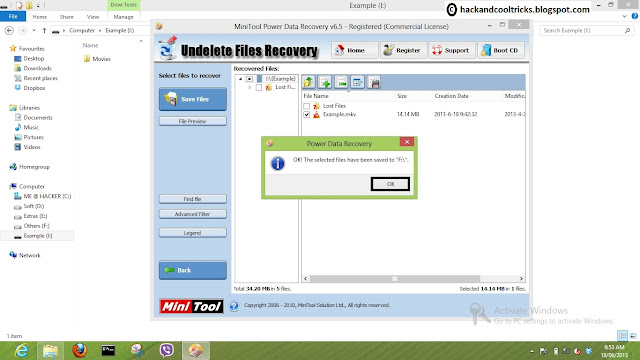

















0 comments: